I’ve been wearing a WHOOP strap since January 2019 and an Apple Watch since April 2015. This article provides an in-depth comparison based on my extensive testing and first-hand experience.
Here are the five most important things to know:
#1. Apple Watch offers excellent fitness tracking and reasonable sleep tracking, but it doesn’t provide actionable insights beyond showing your raw data. WHOOP, on the other hand, helps you correlate factors like diet and workout intensity with specific fitness, sleep and overall health outcomes.
#2. Apple Watch and WHOOP both rely on an optical heart rate sensor, gyroscope and accelerometer to detect movement and sleep patterns, but WHOOP features additional sensors for improved accuracy.
#3. WHOOP measures your heart rate 24/7 at a sampling rate of 100 times per second, whereas Apple Watch only collects that data periodically throughout the day. That means WHOOP can better calculate your daily cardio strain and offers more reliable sleep data.
#4. WHOOP has features that are not available with Apple Watch, such as Health Monitor, which is a daily snapshot of five key biometrics (blood oxygen saturation, heart rate variability, respiratory rate, resting heart rate and skin temperature). Health Monitor alerts you whenever these key metrics deviate from your baseline, which can indicate overtraining, illness or other potential issues to be aware of.
#5. If you’re in the market for an excellent smartwatch with reasonable fitness and sleep tracking features, the Apple Watch is your best bet. But if you’re a serious fitness enthusiast or a competitive athlete, WHOOP is the best tool of its kind by a wide margin.
While some of the information in this article is applicable to older versions of the WHOOP strap and Apple Watch, I’ll be specifically comparing the latest-generation Apple Watch (Apple Watch Series 9) with the WHOOP strap 4.0. I’ve also included a segment covering some of the features introduced with the Apple Watch Ultra, which I currently wear.
Here’s a quick side-by-side comparison table that illustrates the major similarities and differences between WHOOP and Apple watch:
| WHOOP | Apple Watch | |
|---|---|---|
| Workout tracking | ✓ | ✓ |
| Automatic workout detection | ✓ | ✓ |
| Calorie tracking | ✓ | ✓ |
| Support for chest straps (HRM) | ✘ | ✓ |
| HR broadcasting | ✓ | ✘ |
| Guided workouts | ✘ | ✓ |
| Strain tracking | ✓ | ✘ |
| Sleep tracking | ✓ | ✓ |
| Sleep stage analysis | ✓ | ✓ |
| Sleep quality score | ✓ | ✘ |
| Recovery score | ✓ | ✘ |
| Health Monitor | ✓ | ✘ |
| Battery life | 5 days | 18 hours |
| Pricing | $15.93 to $30 per month | $249 to $799 |
WHOOP vs Apple Watch: Features and Functionality
The Apple Watch is first and foremost a wristwatch. At the same time, you can clearly see that Apple has a vested interest in health and fitness, as reflected in such features as activity, sleep and calorie tracking, as well as its Fitness+ platform (which offers dozens of guided workouts).
The WHOOP strap, on the other hand, doesn’t try to be the Swiss Army knife of wearables. It’s a highly-specialized fitness tracker that provides deep insights into what your body is trying to tell you.
These insights are unmatched by any other fitness wearable I’ve tried.
That makes a direct side-by-side comparison difficult. As a result, the rest of this article will focus only on features that are pertinent to activity, sleep and recovery tracking; I won’t talk at length about the fact that the Apple Watch has a screen, can make phone calls, and can send text messages — features that are largely irrelevant from a health perspective.
On the flip side, those “extras” are the reason why I’ve been wearing an Apple Watch in addition to a WHOOP strap for the past several years. But hang tight, as we’ll get to that!
For now, let’s take a deep dive into the fitness tracking features of each device to see how they stack up against each other.
Activity and Workout Tracking

Both wearables do a good job of recognizing and tracking different types of physical activity. For example, the last time I walked from the security area of the Atlanta airport to Terminal F (a 20-minute walk), my Apple Watch asked me if I’d like to start tracking an indoor walk. Plus, it had already captured every step I had taken since I sped up my pace (right after going through security).
On another occasion, I swam a few laps in our previous home’s community pool. The Apple Watch recognized that I was swimming and started tracking a workout while counting my laps.
WHOOP, on the other hand, detected that I was doing manual labor when I built our first chicken coop early in 2021. Additionally, WHOOP automatically recognizes many of my functional workouts (CrossFit) that last longer than 15 minutes.
The latter is key for both fitness bands to detect and log workouts; the workouts have to be long enough and raise your heart rate above a certain threshold in order to be recognized.
The exact threshold varies by device and the type of workout you’re performing. For example, WHOOP recognizes physical activity as a workout if your heart rate is elevated for longer than 15 minutes and the activity resulted in a metabolic strain score of 8 or above. (We’ll talk about what the strain score is later in this article.)
Here’s a side-by-side comparison of the activity and workout tracking features of each device:
| WHOOP | Apple Watch | |
|---|---|---|
| Automatic workout detection | Detects all previously-logged workout types. | Running, walking, swimming, elliptical workouts, rowing. |
| Number of workout types | 100+ | 20 |
| Workout detection threshold | 15 minutes and a minimum strain score of 8. | Varies depending on the type of workout. |
| Fitness goal scoring | Metabolic strain. | Active minutes. |
| Active calorie tracking | ✓ | ✓ |
| Step counting | ✘ | ✓ |
| HR broadcasting | ✓ | ✘ |
| External HR monitor (chest strap) support | ✘ | ✓ |
| Recommendations | Strain coach, sleep coach, AI-powered training plans. | Exercise reminders. |
| Post-workout analysis | Metrics and recommendations. | Raw metrics. |
| Community | Teams. | Awards and activity sharing. |
One thing I like about WHOOP is that the company adds to its already long list of known workout types every couple of months. As of this writing, you can choose from over 100 different types of workouts in the WHOOP app.
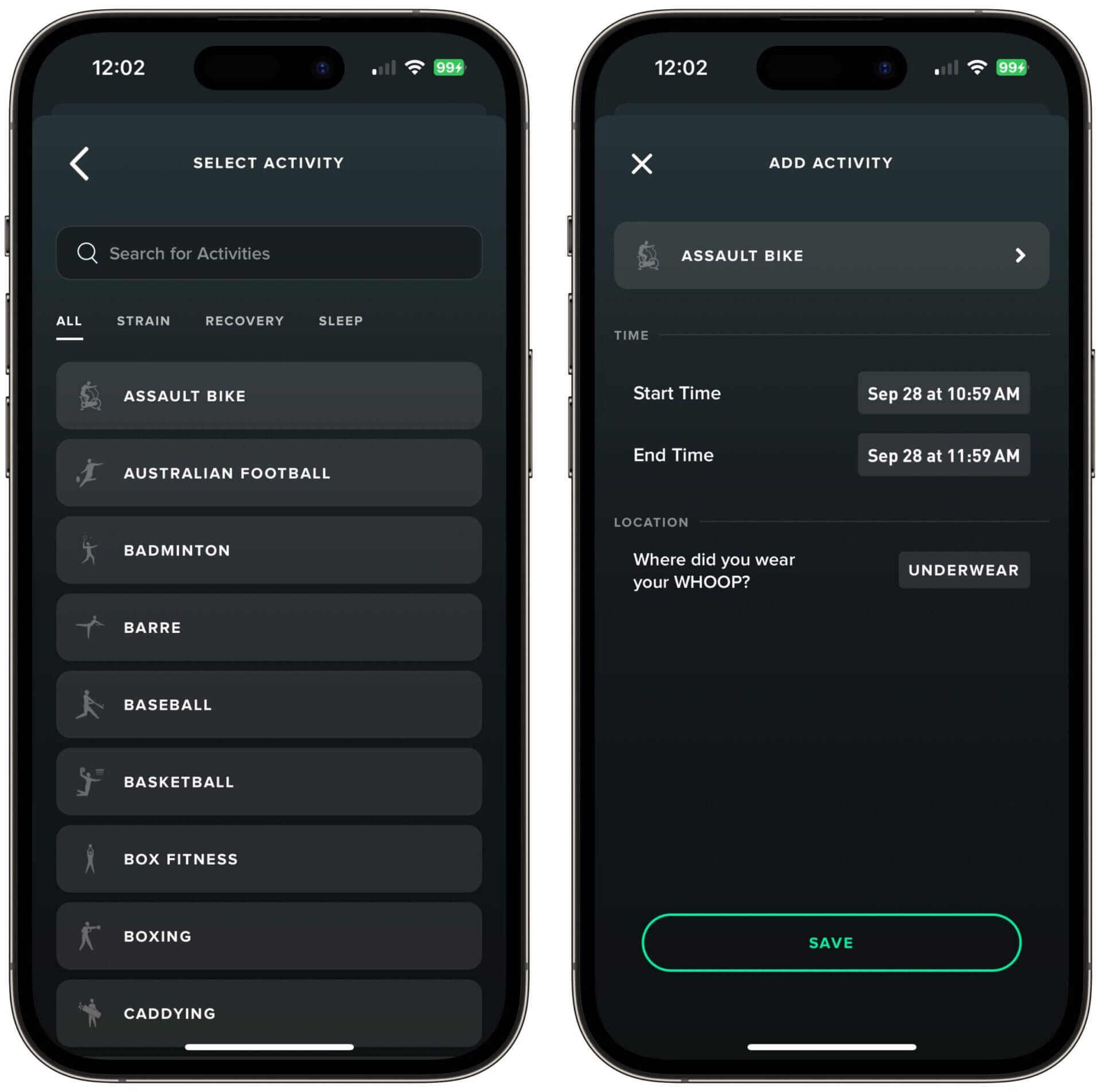
The cool thing about WHOOP is that it learns from the type of workout you do. That means that if WHOOP detects physical activity, but can’t categorize it correctly, it logs it as “Other.” If you decide to change “Other” to the type of workout you performed (e.g., skating), WHOOP remembers the workout, including its length and its HR pattern, in order to automatically detect future skating workouts.
So WHOOP can theoretically detect all 100+ types of workouts it has in its database.
Apple Watch only has 20 workouts to choose from, and it can only detect five of those. Plus, Apple only adds new types of workouts once a year (along with each new version of watchOS).
While Apple does also have an “Other” option that theoretically works the same way, I’ve found that it’s less accurate at detecting specific types of custom workouts.
Fitness Goals: How the Apple Watch and WHOOP Strap Score Workouts
Unless you add a workout manually, Apple Watch keeps tabs on your activity minutes, which count towards your chosen exercise and fitness goals. Apple defines activity minutes as the time you spend in an elevated heart rate zone, and says that “every full minute of movement that equals or exceeds the intensity of a brisk walk counts toward your daily Exercise and Move goals.”
WHOOP has a much more sophisticated approach, tracking the strain you put on your cardiovascular system based on the following formula:
(Resting heart rate + 0.3 * (Max. heart rate-resting heart rate)).
In other words, WHOOP calculates your heart rate reserve, which is the difference between your maximum heart rate and your resting heart rate. If an activity elevates your heart rate to 30% of your reserve, it adds to your strain.
Here’s an example based on my personal heart rate data:
- Resting heart rate: 41 bpm
- Maximum heart rate: 190 bpm
- Heart rate reserve: 149 bpm
- Activity detection threshold: 85.7 bpm
As the numbers above indicate, I’ll only accumulate strain in the WHOOP app if my heart rate goes above 86 beats per minute. So if I sit in front of my computer all morning, I might end up with zero strain by noon.
I think both WHOOP and Apple’s approach to gathering and quantifying physical activity are reasonable. But Apple’s is geared more towards the average consumer, whereas WHOOP’s implementation is geared more towards fitness enthusiasts and serious athletes.
Personally, I don’t care about either health metric because I follow a set workout routine that produces my desired results. My wife, on the other hand, is trying to improve her cardiovascular fitness and thus pays more attention to her strain scores as reported by WHOOP.
Calorie Tracking

As I mentioned in my WHOOP review and the accompanying WHOOP video review, tracking calorie burn is futile without knowing your basal metabolic rate (BMR), which is the amount of energy needed for basic bodily functions (i.e., for survival) while resting in a temperate environment when the digestive system is inactive.
In other words, if you don’t tell your activity tracker what your BMR is, the device has to estimate it based on your height, weight and gender. This makes calculating how many calories you burn challenging and ultimately inaccurate. That’s why I recommend taking the calorie burn as reported by any activity tracker with a grain of salt.
A while ago, it was reported that WHOOP was working with PNOE, a company that makes metabolic analysis devices and software, to enable users to provide cardio-metabolic data (such as BMR), in order to make the device’s calorie tracking more accurate and effective. Unfortunately, nothing happened since the partnership was announced in 2019, so I don’t think we’ll get more accurate calorie tracking anytime soon.
Active vs. Total Calories
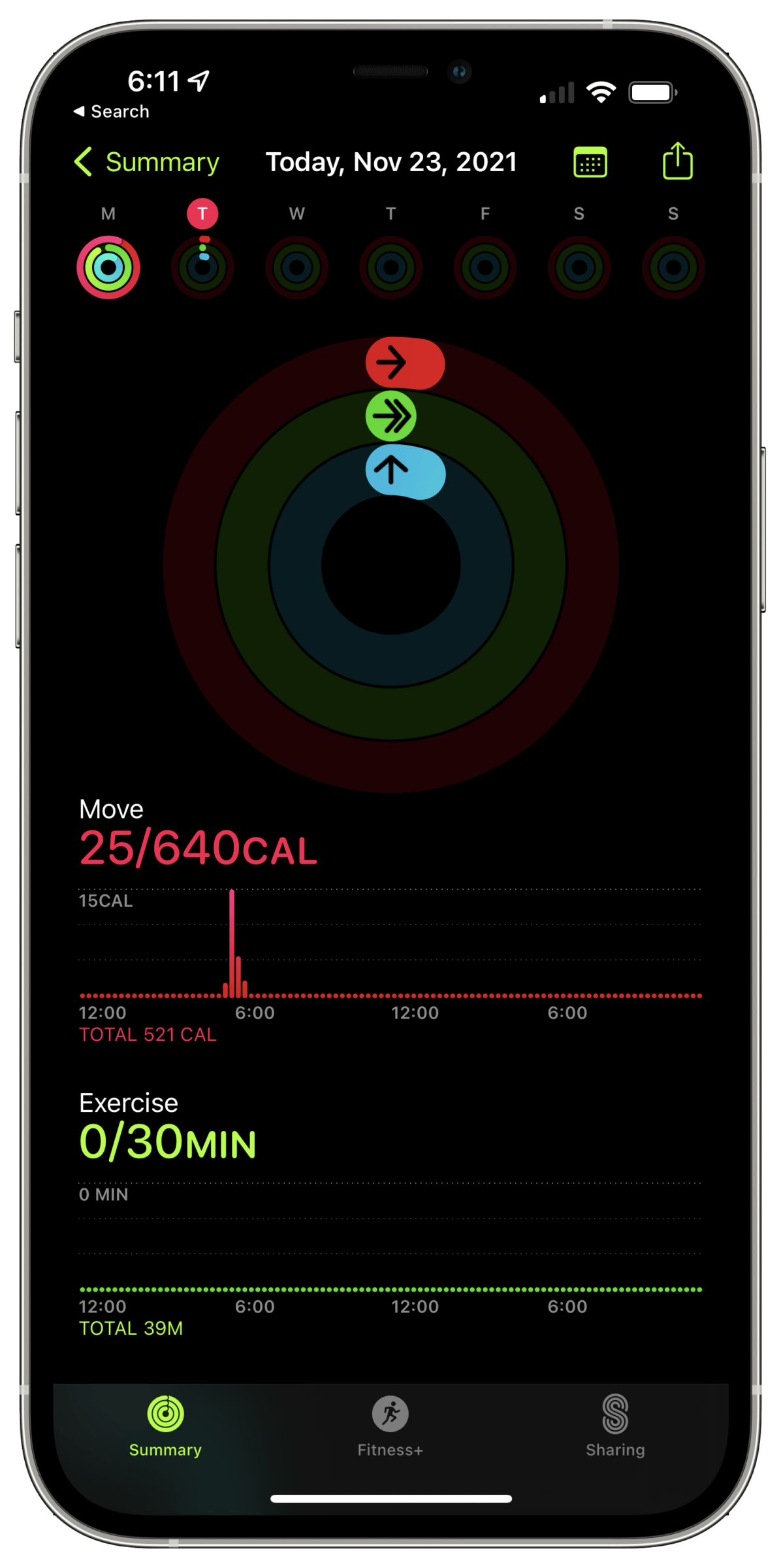
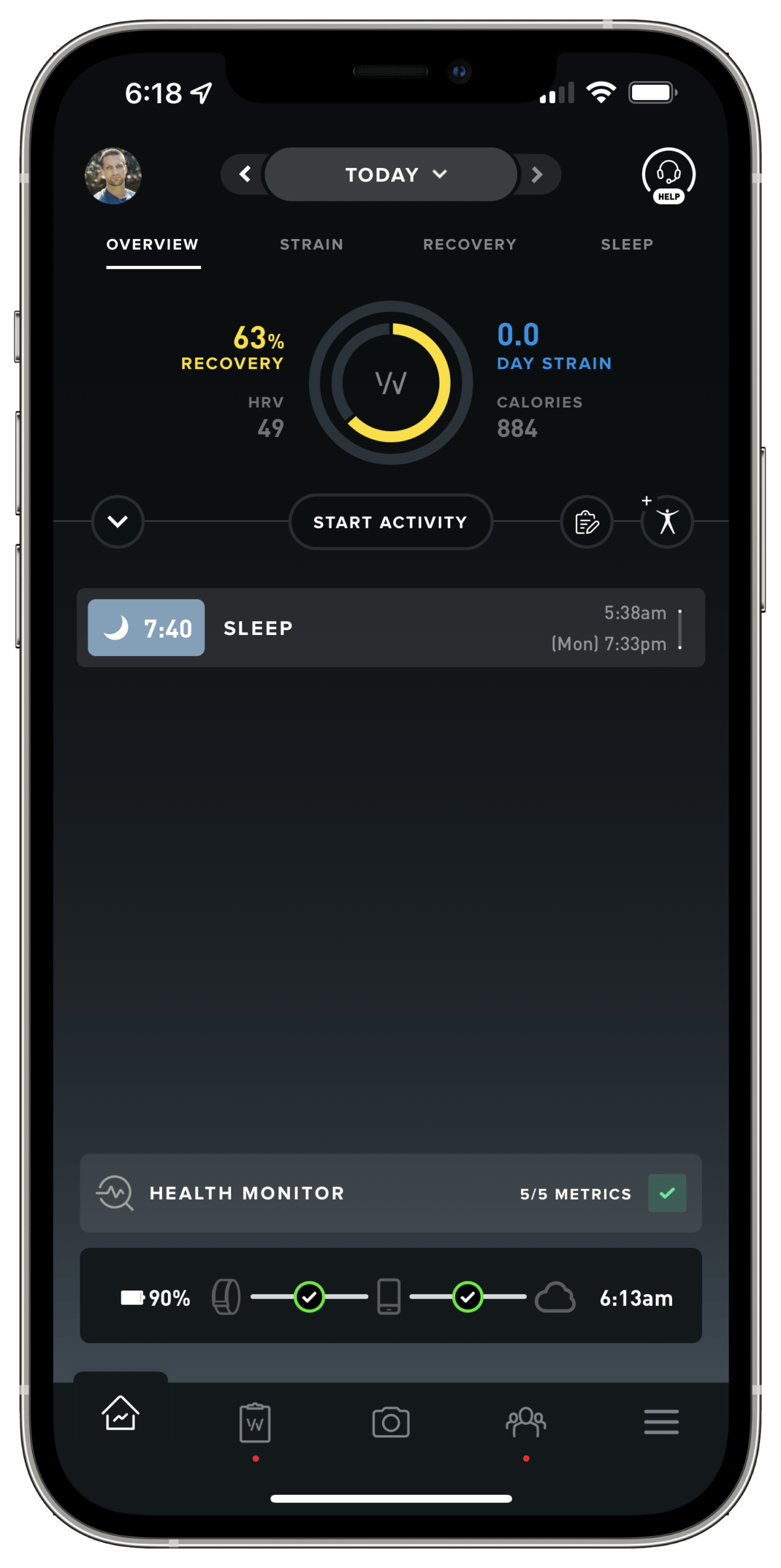
I should also mention that there’s a difference in how these fitness bands track active calories, which are the calories you burn on top of your BMR.
The Apple Watch tracks your entire active calories count, regardless of whether or not those active calories were captured as part of a workout or due to normal activity (such as bringing in bags of groceries from the car). If you open Apple’s Fitness app, you can see your active calories in red as expressed by the “Move” metric.
What you won’t see in the Fitness app is your total calorie burn, which is your BMR-based calories combined with your active calories. So you’ll have to do the math yourself.
WHOOP operates the exact opposite. You can always see your total calories burned on the dashboard of the WHOOP app, but you can only see your active calories for workouts it tracked (or that you added to the app manually).
In other words, WHOOP doesn’t show you active calories that are associated with normal activities, such as walking up a flight of stairs.
Step Counting
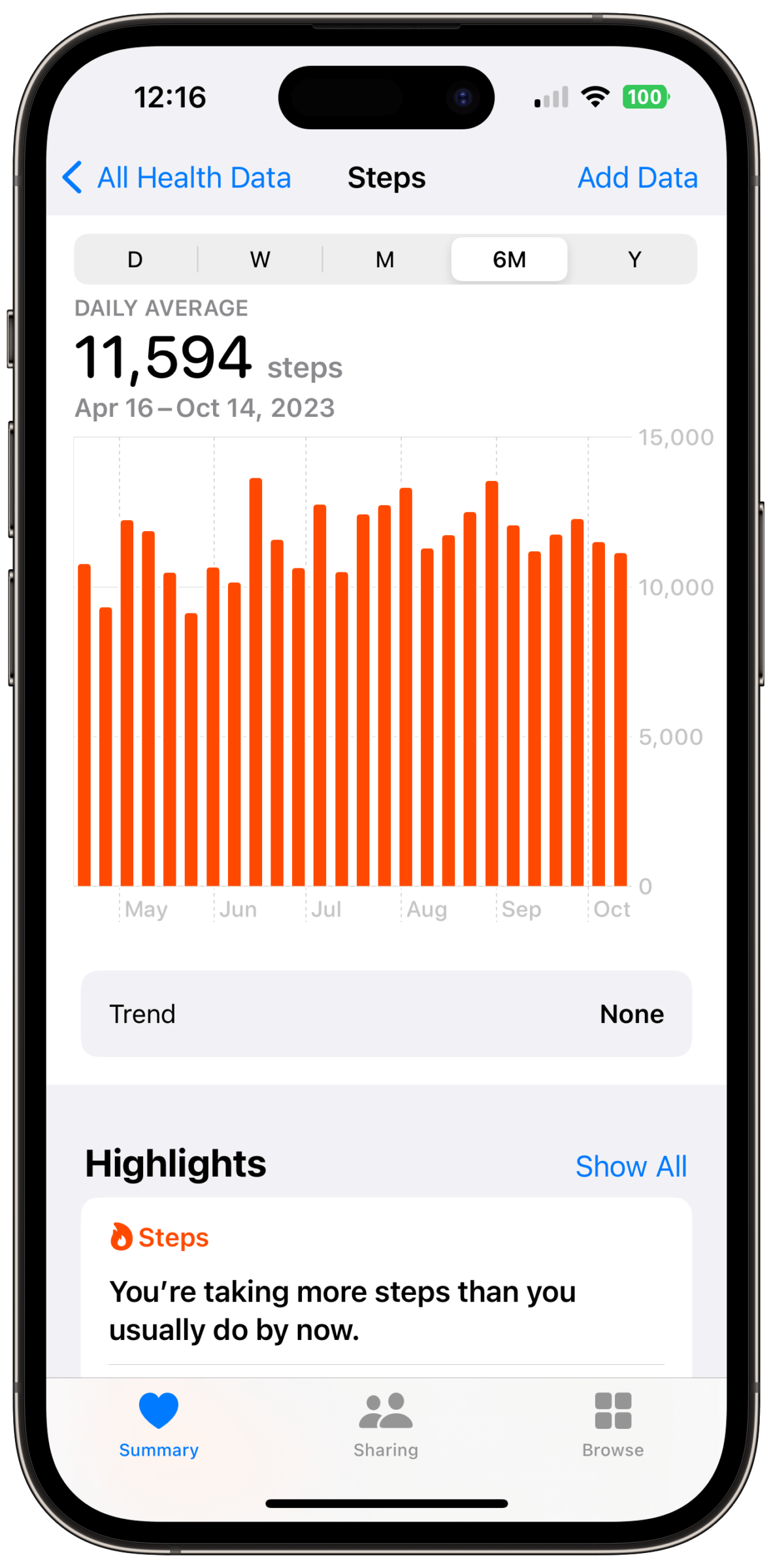
Apple Watch and WHOOP both track your steps. (WHOOP added this feature in October 2024.)
Whether or not step tracking matters depends on where you are in your fitness journey, and what you’re looking for from a tracker.
Our ancestors and early humans walked in search of food, so I consider walking more valuable than jogging from a health and longevity perspective (because it mimics the activity patterns of our ancestors).
I used to believe that performing high-intensity workouts (such as CrossFit) that might only last 15-30 minutes was an excellent biohack to achieve the same or better fitness results without taking 10,000 steps per day.
While I’m still a huge fan of HIIT workouts, I’ve changed my mind on the importance of moving as much as possible throughout the day, and now recognize that counting steps can help be a useful metric for keeping tabs on your overall movement.
That said, I still don’t pay much attention to my step data. But based on what my Apple Watch has been tracking, I’ve been averaging over 11,500 steps per day over the past six months.
HR Broadcasting and Support for Chest Straps
The WHOOP app allows you to broadcast your heart rate (as recorded by WHOOP) in real time to other applications or devices using the Bluetooth LE protocol. That’s useful if you want to use another app to track your workouts.
For example, if you want to go for a bike ride and use the Strava app to record it, you can stream heart rate data from WHOOP to Strava.
I used WHOOP’s HR broadcasting feature when I wrote my article about the accuracy of WHOOP in comparison to the Apple Watch and chest straps. It’s fairly simple to set up and it allowed me to capture WHOOP’s heart rate data using a third-party app, from which I could export everything as an Excel spreadsheet for further analysis.
On the other end of the spectrum is using a third-party device (such as a chest strap) to receive heart rate data, rather than using the optical HR sensor built into the tracker.
Unfortunately, WHOOP doesn’t support external heart rate sensors — a fact that has potential implications on its accuracy during certain types of workouts. I’ll briefly touch on these implications later, but recommend you read this article for an in-depth analysis.
Apple Watch supports the use of chest straps in lieu of its own HR sensor, but it doesn’t support HR broadcasting. Personally, I’d prefer if WHOOP supported chest straps instead of offering HR broadcasting because I don’t use third-party apps for workout tracking and would get more value out of the better accuracy that chest straps provide for CrossFit workouts.
That’s because while I don’t particularly care about strain tracking in general (as noted earlier), I wouldn’t mind having access to a clearer picture of my HR pattern during HIIT workouts. I’m specifically interested in getting an accurate picture of how fast my heart beats during certain short but super-intensive workouts that push me to my physical limits.
That said, I should mention that WHOOP 4.0 is significantly more accurate at tracking heart rate during CrossFit workouts and bike rides than WHOOP 3.0 was. That has reduced, but not completely eliminated, the need for chest strap support.
Workout Recommendations
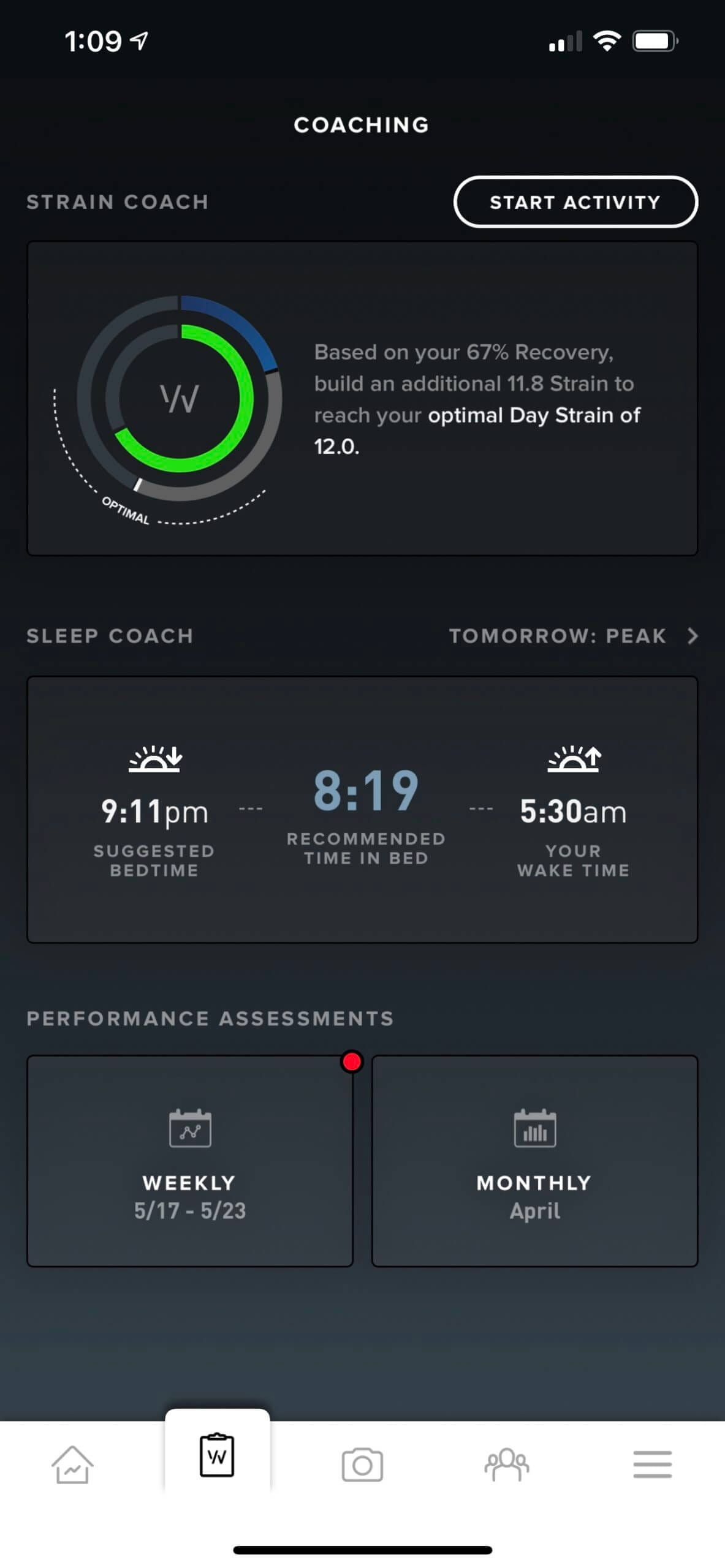
WHOOP offers a feature called Strain Coach, which uses historical data (e.g., your recovery score and last night’s sleep) to recommend the cardiovascular strain you should accumulate on a given day to either facilitate recovery or fitness gains.
I don’t get too hung up on Strain Coach’s recommendations, but I use some of the same data points (specifically, my recovery score and my sleep performance) as the basis of my decision-making when it comes to how hard I should push myself during a workout.
In addition to the raw numbers, I also take into account how I feel on a given day. It doesn’t happen very often, but sometimes I feel better than my biometrics suggest (and occasionally the opposite is true).
Plus, I usually plan several days in advance. For example, if I know that I have a tough workout coming up soon, I might lay low for a few days leading up to that workout — even when I have a high recovery score in WHOOP and slept well the night before (suggesting that I could push harder).
Apple Watch doesn’t offer any of this information; it simply reminds you if you haven’t tracked as many “exercise minutes” as on previous days, that you should stand up for a minute if you’ve been sitting for too long, or that it’s time to take a few deep breaths (which can help you relax and positively influence your heart rate variability).
Post-Workout Analysis
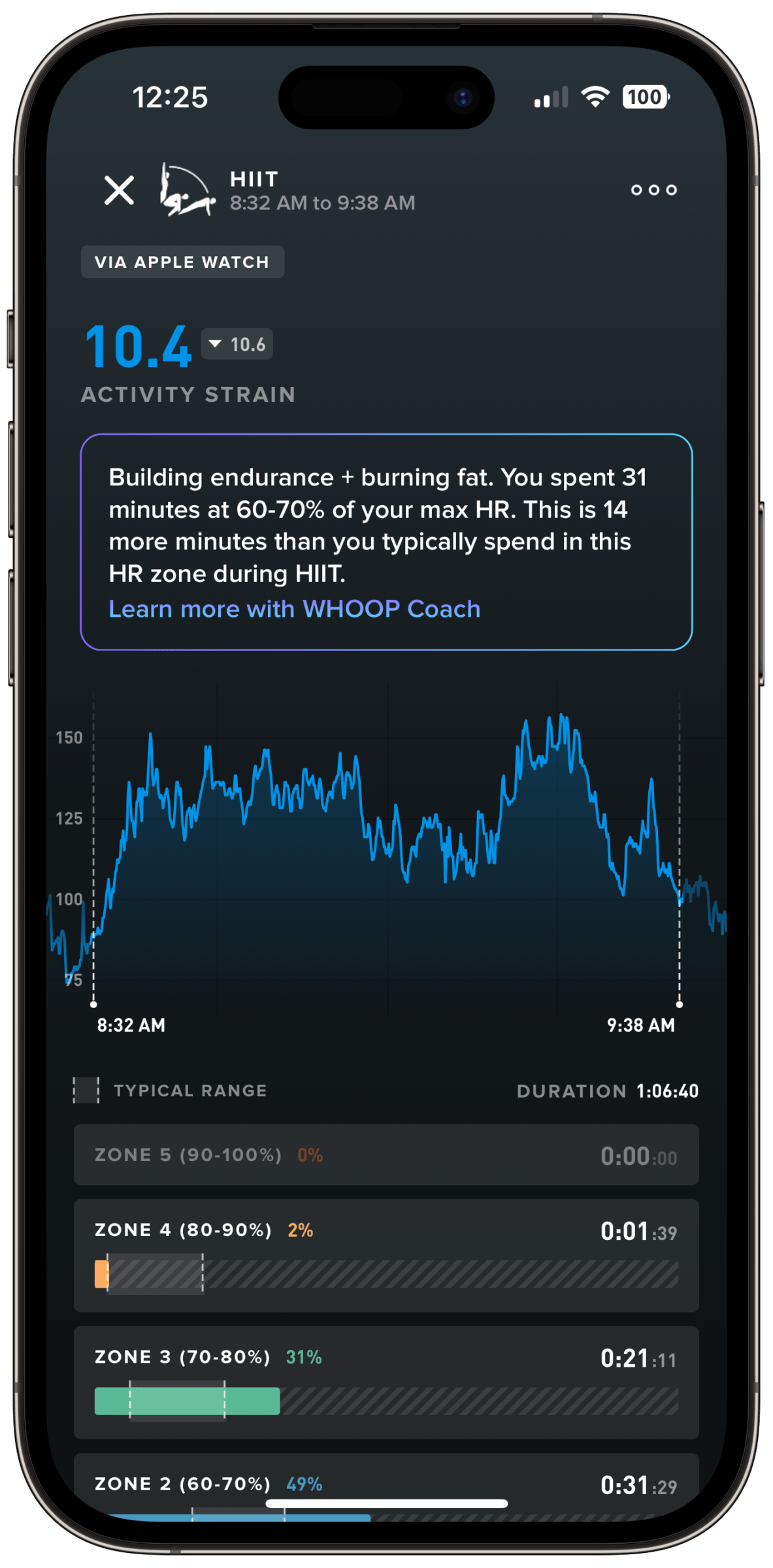
Apple Watch offers some very basic post-workout analysis via the iPhone’s native Fitness app, which shows a list of logged workouts. If you drill down to specific workouts, you can see such metrics as:
- Type of workout.
- Workout time.
- Active and total calories.
- Average heart rate.
- Heart rate graph.
- Weather and route (for runs or bike rides).
- Heart rate recovery graph.
In theory, that last metric (heart rate recovery) is one of the few meaningful metrics Apple provides. Unfortunately, it’s less so in practice.
The quicker your heart rate recovers to baseline after ending a workout, the better your cardiovascular fitness is. But Apple doesn’t give you any indication of what your particular heart rate recovery numbers mean, such as whether they’ve improved over time.
So although the number can be viewed as a general proxy for your overall fitness, it’s not actionable in the sense that you can use it to measure the effectiveness of your workouts or guide your workout decisions.
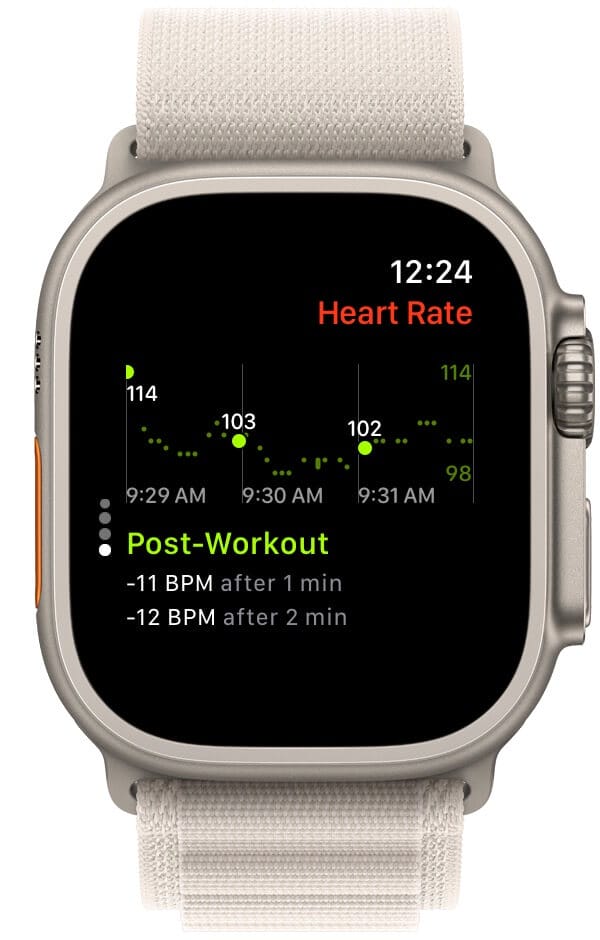
So as far as I’m concerned, Apple’s post-workout analytics are relatively useless.
WHOOP’s post-workout analytics are much more sophisticated. And more importantly, they offer information you can use to make changes going forward.
For example, during one of my last CrossFit workouts, WHOOP reported that (based on my HR data) I was burning fat and building endurance, and that I should spend 22 minutes at 60-70% of my max HR (which is seven minutes more than what I usually spend in this HR zone during CrossFit workouts).
Sleep Tracking and Coaching
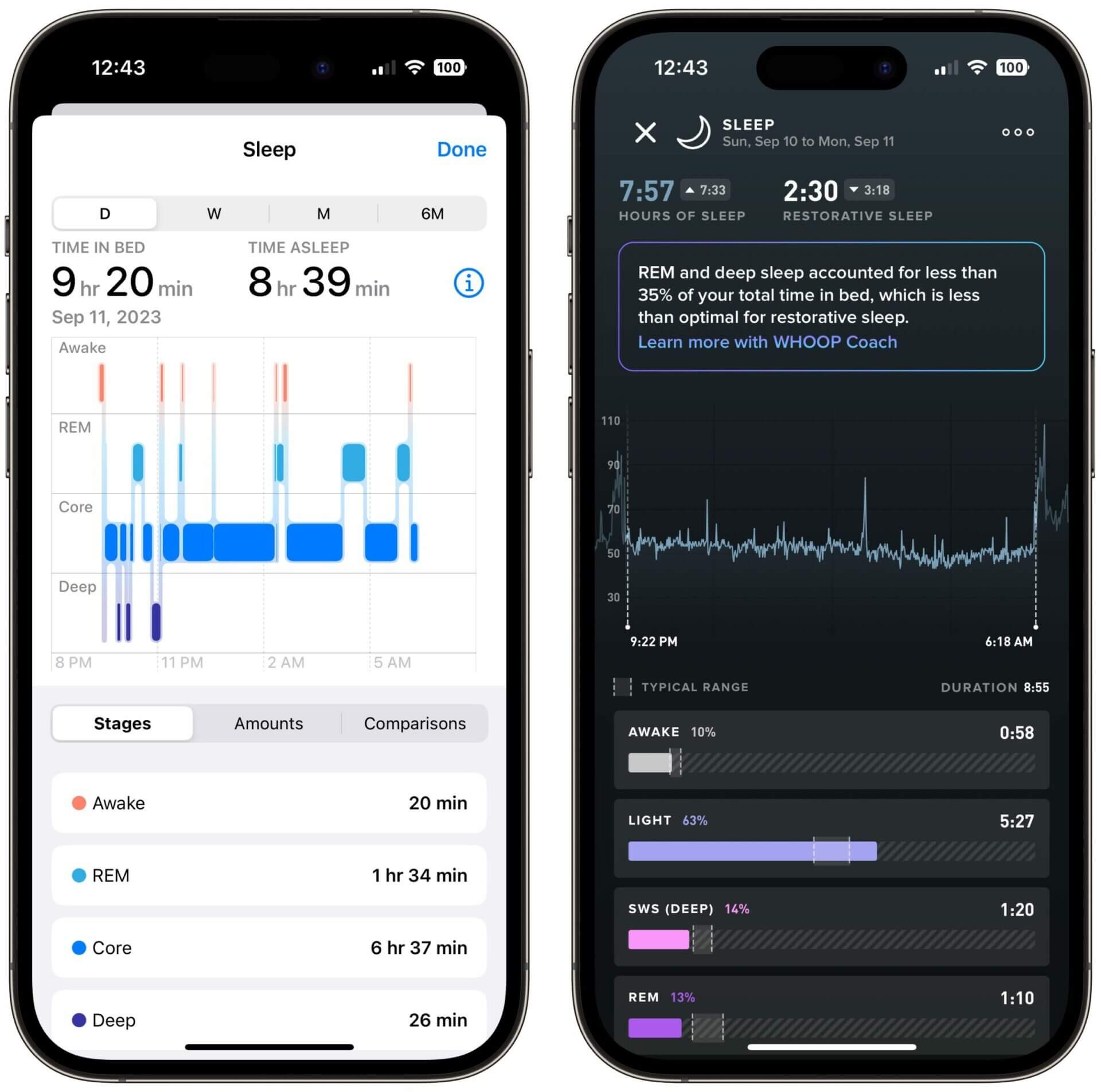
| WHOOP | Apple Watch | |
|---|---|---|
| Sleep goals | Calculated | Manual |
| Total time asleep | ✓ | ✓ |
| Sleep efficiency | ✓ | ✘ |
| Detailed sleep stage tracking | ✓ | ✓ |
| Respiratory rate | ✓ | ✓ |
| Sleep improvement recommendations | Recommends a bedtime and total sleep need. | Notifies you to start winding down, dims the screen. |
| Analytics and correlations | ✓ | ✘ |
| Wind down recommendations | ✘ | ✓ |
| Health Monitor | ✓ | ✘ |
| Silent alarm | ✓ | ✓ |
| Smart alarm | ✓ | ✘ |
| Airplane mode | ✘ | ✓ |
Tracking sleep patterns is arguably one of the most important features of a fitness tracker, because the quality of your sleep plays a major role in how you feel and how hard you can push yourself during a workout.
Case in point: the night before writing this article, I didn’t sleep well and decided to skip that day’s workout (even though I was looking forward to wearing my 20-pound weight vest in preparation for the annual Murph Challenge).
I don’t need a sleep tracker to tell me that I had a poor night’s sleep. However, I closely monitor how the choices I make during the day (such as my food intake, exercise, caffeine and alcohol consumption) impact my sleep quality.
To quantify this, I like a fitness tracker that can accurately detect sleep patterns (i.e., the various stages of sleep), including light, deep (or slow-wave) and REM sleep. As I mentioned in my article about the best sleep trackers, most devices — even dedicated sleep tracking devices — fall short in accurately detecting deep and REM sleep.
In fact, WHOOP and Apple Watch tend to widely disagree on most sleep-related metrics, including time awake and time spent in the various stages of sleep.
As you can see in the screenshot above, WHOOP thinks I was awake for almost an hour throughout the night but spent sufficient time in both REM and deep sleep. On the other hand, the Apple Watch thinks my sleep efficiency was great (less time awake) but that I spent little time in deep sleep.
Based on my sleep hygiene and how I feel every morning when I wake up, I like to think the Apple Watch is spot on about my sleep efficiency but WHOOP is likely more accurate at measuring how much time I spend in the restorative phases of sleep.
Given all that, I think the key to sleep tracking using wearables is to monitor trends rather than obsessing over individual metrics.
For example, I usually spend 15-25 minutes awake throughout the night, according to the Apple Watch. If that number would suddenly increase to 60 minutes, I’d know something is off.
WHOOP vs Apple Watch as a Sleep Tracker
The latest generation Apple Watch has the following sleep tracking capabilities:
- Track total time asleep and sleep stages.
- Bedtime and wind down reminders.
- Bedtime, wake up and sleep consistency reporting.
- Silent (haptic) alarms.
- Automatic display dimming and locking at bedtime.
I would argue that the native sleep tracking capabilities of the Apple Watch are good (if you stick to monitoring trends) but nowhere near as accurate as polysomnography (a sleep study). I think WHOOP is more accurate in differentiating between the various stages of sleep but does a poorer job at tracking time awake.
The somewhat good news is that there are third-party sleep tracking apps for the Apple Watch that aim to fill the gaps left by watchOS. That said, I’ve tried many of these apps and have come to the conclusion that the combination of the watch’s lack of sensors, a low sampling frequency and inadequate battery life prevent these apps from offering meaningful insights into sleep quality.
WHOOP, on the other hand, is one of the most accurate sleep trackers on the market.
The driving factor behind WHOOP’s ability to accurately detect sleep stages is the presence of a series of advanced sensors, including:
- Heart rate sensor.
- 3D Accelerometer.
- Skin conductance (electrodermal activity) sensor.
- Skin temperature sensor.
In comparison, Apple Watch can only use data from its heart rate sensor and accelerometer to figure out whether you’re sleeping or not. And that data is simply not sufficient for differentiating between light and REM sleep (for example).
WHOOP’s second advantage over Apple Watch is its higher sampling frequency. WHOOP measures your biometrics 100 times per second, whereas Apple Watch samples data only once every few minutes (unless you’re in workout mode).
Finally, WHOOP’s battery lasts for several days whereas the regular Apple Watch doesn’t even last a full 24 hours (making it necessary to strategically charge the battery so it won’t run out overnight). Only the Apple Watch Ultra’s battery lasts up to 36 hours (longer if you enable low-power mode).
Aside from these differences in raw sleep metrics, WHOOP also offers relevant bedtime recommendations based on the strain you’ve accumulated during the day and any sleep debt you might carry from previous nights.
Additionally, WHOOP correlates lifestyle choices (such as alcohol consumption) with changes in sleep quality. That enables you to make changes to your lifestyle in order to facilitate better sleep and recovery.
In contrast, Apple Watch only keeps tabs on your sleep consistency (bed and wake time). Those are important metrics that can directly influence your circadian rhythm and the quality of your sleep, but without the ability to track deep and REM sleep, the device doesn’t even come close to what the WHOOP strap offers.
The huge disadvantage of WHOOP is that it doesn’t support airplane mode. In other words, WHOOP’s Bluetooth radio is always on, and thus is always emitting EMFs. I’m OK with exposing myself to electromagnetic fields (EMFs) and radiation (EMRs) during the day, when it’s unavoidable. But I’m protective of the environment I sleep in.
For example, we turn off WiFi and all electronic devices overnight, or put them into airplane mode.
And even though other fitness trackers, including Apple Watch, Oura Ring and Biostrap support airplane mode, WHOOP has yet to release such a feature. The good news is that WHOOP is apparently working on it. Still, I decided to stop wearing WHOOP until airplane mode becomes available.
Health Monitor

An excellent feature WHOOP introduced with the WHOOP 4.0 is Health Monitor. It’s a daily snapshot of your five most important biometrics, which WHOOP tracked while you were sleeping:
- Respiratory rate.
- Blood oxygen saturation (SpO2).
- Resting heart rate (RHR).
- Heart rate variability (HRV).
- Skin temperature.
If any of these biometrics deviate from your baseline, WHOOP will show you a warning. That’s useful for becoming aware of potential issues, such as overtraining, the onset of a disease or changes in your menstrual cycle.
While the Apple Watch doesn’t offer such a comprehensive feature, it supports tracking of your respiratory rate, and you can perform an on-demand blood oxygen saturation check.
Recovery Tracking and HRV
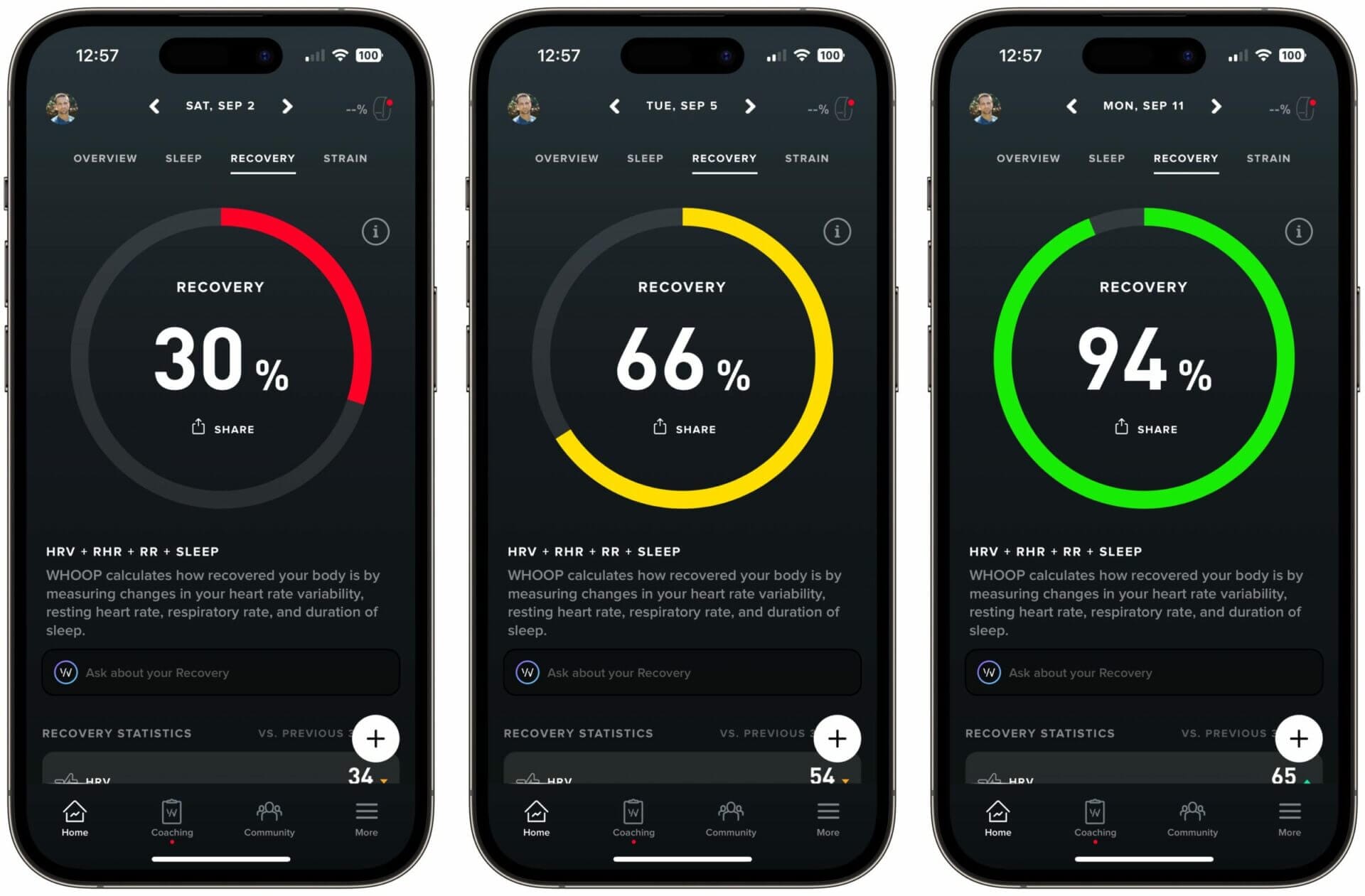
Heart rate variability (HRV) is an indirect indicator of the balance between the two branches of your nervous system — the sympathetic branch and the parasympathetic branch.
The sympathetic branch is responsible for the fight or flight response, and the parasympathetic branch is responsible for resting and digesting. What’s interesting is that both branches are in constant competition, leading to measurable differences (in milliseconds) in timing between heartbeats.
As a result, high HRV (as compared to your baseline) is an indication of a balanced nervous system that can effectively deal with strain and stress. On the other hand, low HRV is an indication that the sympathetic branch of your nervous system has taken over due to stress, injury, exertion or other factors.
I’m highlighting all of this because HRV, combined with your resting heart rate and sleep data, can give you a very good indication of how recovered your body is (and thus how capable it is of taking on strain).
WHOOP measures the metrics discussed above while you’re sleeping in order to calculate your daily recovery score. (Technically, HRV is measured during deep sleep to avoid any external influence.) It’s an incredibly powerful metric that can help you make decisions during the day.
For example, if my body is run down due to a week of intense physical activity and stress, and I wake up with a low recovery score, I might want to take it easy that day instead of doing my first solo skydive or attempting to beat my maximum push-up score.
But here’s where it gets interesting: instead of merely telling you what your recovery score is the next day (on a scale from 0 to 100), WHOOP asks you a number of questions (you can pick and choose what questions you want to be asked).
WHOOP then correlates your answers with changes to your recovery score. This information has helped me increase my HRV by 50%.
At the end of each week and month, you get a personalized performance assessment (see screenshot below) that shows you how the answers you provided correlate with your sleep and recovery metrics.
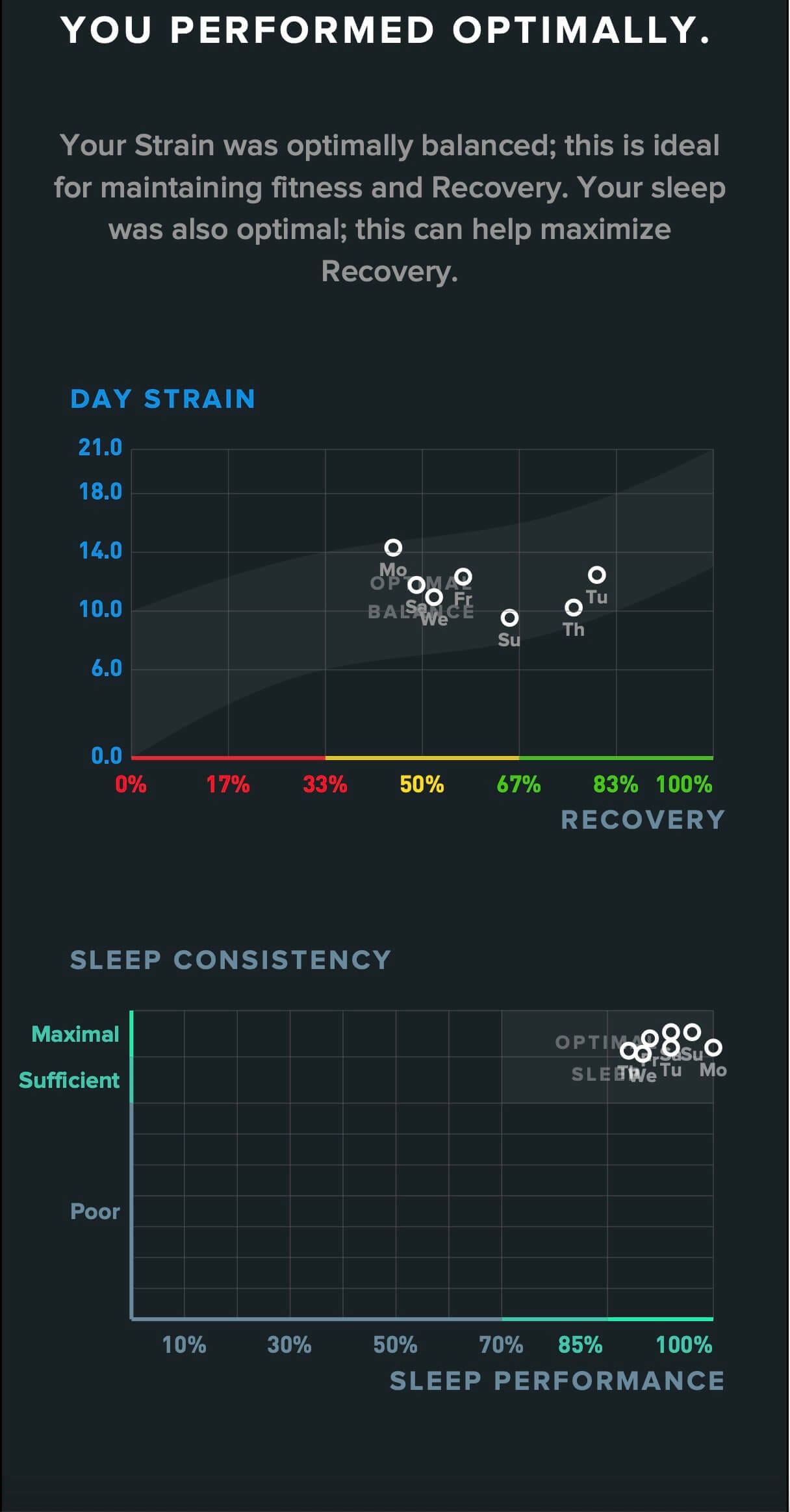
For example, if WHOOP detects a correlation between consuming alcohol and lower recovery scores, the app will tell you.
WHOOP calls these questions and responses “the Journal.”
In a nutshell, the WHOOP Journal helps you correlate lifestyle choices with changes in your HRV, your resting heart rate, your recovery score and your quality of sleep. That’s an incredibly powerful tool that can help you optimize your sleep and recovery.
Here’s an example of what the monthly performance assessment looks like:
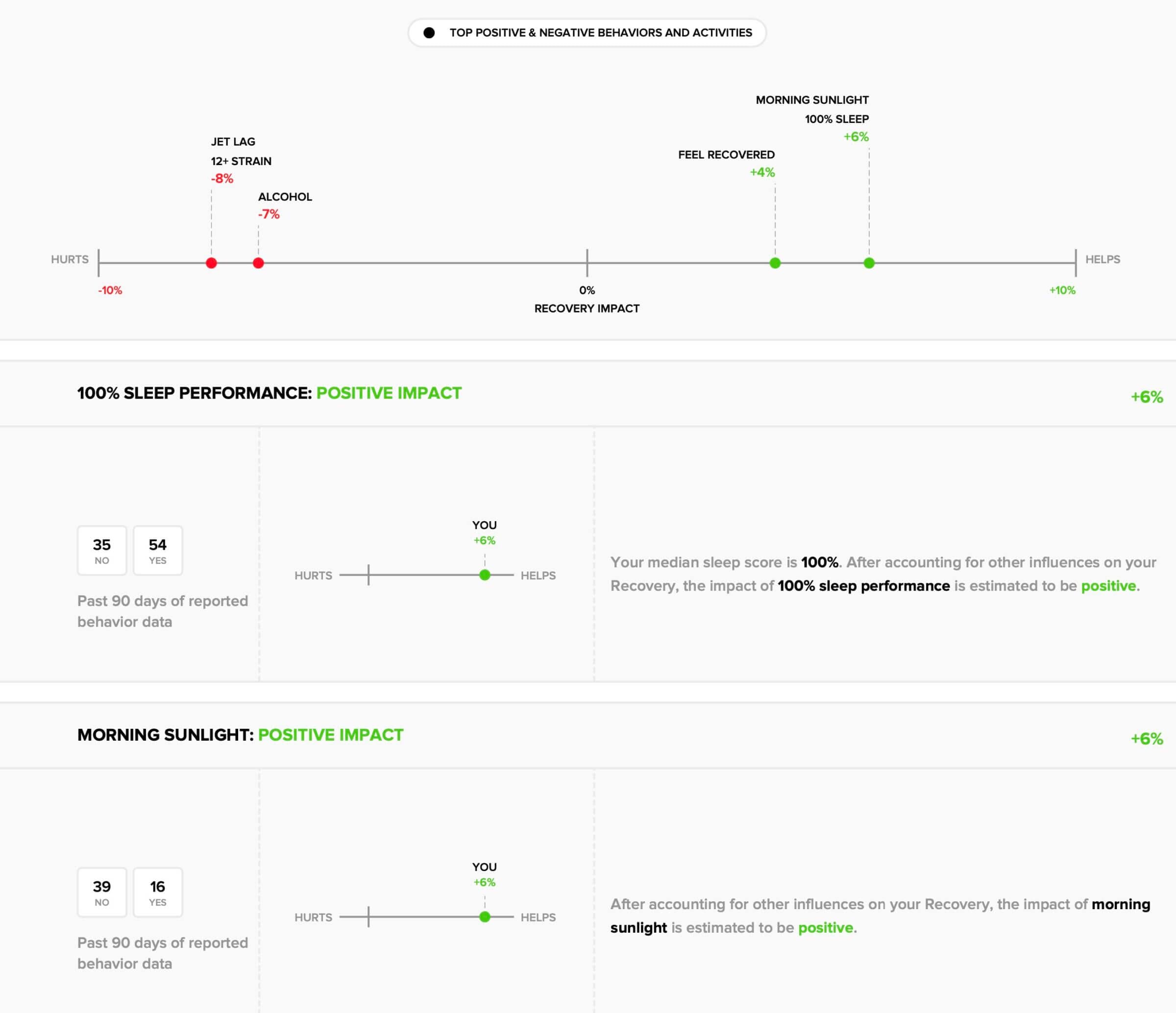
This recovery tracking capability is one of the reasons why I’ve been wearing the WHOOP band since early 2019. No other fitness tracker I’ve seen so far comes even close to what WHOOP offers with its Journal feature.
Hardware and Sensors

| WHOOP | Apple Watch | |
|---|---|---|
| 3D accelerometer and gyroscope | ✓ | ✓ |
| Optical heart rate sensor and pulse oximeter | Mix of green, red and infrared LEDs. | Mix of green, red and infrared LEDs. |
| NTC (negative thermal coefficient) body temperature sensor | ✓ | ✘ |
| Electrodermal activity (skin conductance) sensor | ✓ | ✘ |
| Sampling rate | 100 times per second. | Varies (see below). |
| Interchangeable straps | ✓ | ✓ |
| Electrocardiogram (ECG) | ✘ | ✓ |
Prior to the Apple Watch Series 6, Apple relied on photoplethysmography (PPG) sensors with green LEDs — the most popular optical heart rate sensors. But with the introduction of Series 6, Apple added red and infrared LEDs to be able to measure a person’s blood oxygen saturation. All current Apple Watch models use a combination of red and green LEDs.
I wrote about the pros and cons of green and red LEDs in my Biostrap vs. WHOOP comparison article, so I won’t go into the details between those technologies here.
In a nutshell, green LEDs don’t penetrate tissue as deeply as red LEDs, but are better and more accurate when there is motion involved (such as during a workout).
Red and infrared LEDs can penetrate the skin deeper, and thus enable features such as blood oxygen monitoring. But they’re prone to motion artifacts and are thus not ideal for tracking heart rate data during workouts.
However, it’s worth noting that while the latest-generation Apple Watch features a combination of green, red and infrared LEDs, they’re not used simultaneously. Instead, the device relies solely on green LEDs for measuring your heart rate during workouts.
So when does the Apple Watch use its red and infrared LEDs? It turns out that the device only uses its infrared LEDs for capturing heart rate data in the background throughout the day (and when the accelerometer doesn’t detect a lot of movement).
That’s because readings based on infrared LEDs are less reliable (due to a higher signal-to-noise ratio) when there is movement involved.
On the other hand, red LEDs are used when you perform an ad-hoc blood oxygen saturation scan. You can learn more about how the Apple Watch monitors your heart rate in this knowledge base article.
WHOOP works in the same way. In other words, it uses its red and infrared LEDs solely when you’re sleeping, and the green LEDs when the device detects wrist movement.
Accuracy
Based on my experience over the past several years and the WHOOP accuracy experiment I conducted a while back, I’d say that Apple Watch’s sensors have traditionally been on par with WHOOP, and have offered comparable heart rate monitoring accuracy.
I think that’s because the devices have used the same sensor technology (photoplethysmography), the same type of LEDs (during workouts), and likely a similar algorithm that translates the light signal the sensor receives into heart rate data.
However, WHOOP 4.0 appears to be much better at tracking heart rate during certain types of workouts, including CrossFit and cycling. In fact, WHOOP claims that the additional LEDs and photodiodes in the new version have improved the device’s overall accuracy by 10% while significantly reducing “outliers” (i.e., really bad data spikes/data points).
That said, all wrist-worn heart rate sensors have limitations when it comes to accurately capturing heart rate data, especially in situations when there’s a lot of wrist movement involved.
In other words, if the sensor isn’t in constant contact with the skin (e.g., if it’s sliding back and forth), the light receptors in the sensor can’t accurately interpret the light that’s reflected from the blood vessels in your skin. When that happens, the sensor cannot determine your heart rate and you’ll have gaps in the recorded heart rate data.
That’s a problem because these gaps might mean the readings fail to include sudden spikes or drops in heart rate, like the type that frequently occur during high-intensity workouts such as CrossFit.
That’s why all wrist-worn devices (that I’ve tested) work better for workouts that involve constant movement patterns (such as running, biking or rowing), where your heart rate is unlikely to fluctuate dramatically.
Sampling Rate
Although the Apple Watch has a relatively high sampling rate of hundreds of times per second, the heart rate sensor is never on for more than a few seconds at a time.
In other words, the Apple Watch only measures your heart rate several times a day, at intervals that depend on your movement pattern and other factors that Apple hasn’t disclosed. Additionally, Apple Watch only measures your heart rate continuously during workouts, and for three minutes after a workout has ended (to determine your HR recovery rate).
WHOOP measures your heart rate 24/7 and at a sampling rate of 100 times per second. As a result, WHOOP can more reliably calculate the cardiovascular strain you accumulate throughout the day. This constant monitoring also enables more reliable sleep tracking.
Strap



The strap is arguably the most important accessory to ensure a proper fit. That’s why both the Apple Watch and WHOOP offer various styles of straps, which you can choose from based on your personal preferences and needs.
In my opinion, the absolute best strap for the Apple Watch is the Sport Loop (or Trail Loop if you’re considering an Apple Watch Ultra). It’s incredibly comfortable, it dries quickly, and you can adjust it to achieve just the right fit.
When Apple announced the Apple Watch 6, the company also released a new strap called the Solo Loop. I got pretty excited about it in the beginning, but after learning that it stretches over time, I would no longer recommend it as your primary strap for working out.
Additionally, I’ve come to the conclusion that most of the cheaper knockoffs of the Sport Loop don’t hold up as well as Apple’s first-party straps.

As far as the WHOOP strap is concerned, I’m a huge fan of both the ProKnit and SuperKnit bands because they also offer excellent performance as far as fit and comfort are concerned.
The cool thing about WHOOP is that you can get longer versions of the bands that fit over your forearm or biceps if you don’t want to wear WHOOP on your wrist.
Additionally, you can wear the WHOOP sensor directly on your body via WHOOP’s new performance garments called WHOOP Body. I own several pairs of WHOOP underwear, shorts and shirts, but rarely use them since I switched to wearing only natural fibers.
WHOOP’s garments are made from synthetic materials, including polyester, and I’m not a fan of their endocrine-disrupting properties.
Software

Apple offers two separate apps to interact with its wearable: the Apple Watch app and the Fitness app. You can use the Apple Watch app to configure and customize your watch and the Fitness app to gain limited insights into your fitness data.
As of watchOS 10, the Fitness app has only very basic functionality, such as showing how many activity, exercise and standing minutes you’ve accumulated during the day, and providing a list of recent workouts, including their details.
In fact, the Fitness app offers only a single screen that shows you a little bit of activity-related data. This includes your daily movement, exercise and standing goals; a list of recent workouts; activity trends; and recent awards.
From the summary screen, you can drill down into specific workouts to see all the metrics your Apple Watch captured. What’s entirely missing is sleep data, which is only available via the Apple Health app.
If you’ve subscribed to Fitness+ (Apple’s paid personal fitness experience), you can also browse through and start any of the dozens of guided workouts that Apple offers. My wife really likes the yoga and dance classes Apple offers, and I’d consider taking their yoga classes if I had more time.
Last but not least, the Fitness app offers access to your activity sharing settings, which enable you to share your movement, exercise and standing data with other Apple users.
What’s entirely missing from the Fitness app is any sort of analytical information that turns your raw fitness data into actionable insights that you can use to improve your health. In other words, it lacks anything that’s similar to WHOOP’s Strain Coach, Sleep Coach and the weekly/monthly performance assessments.
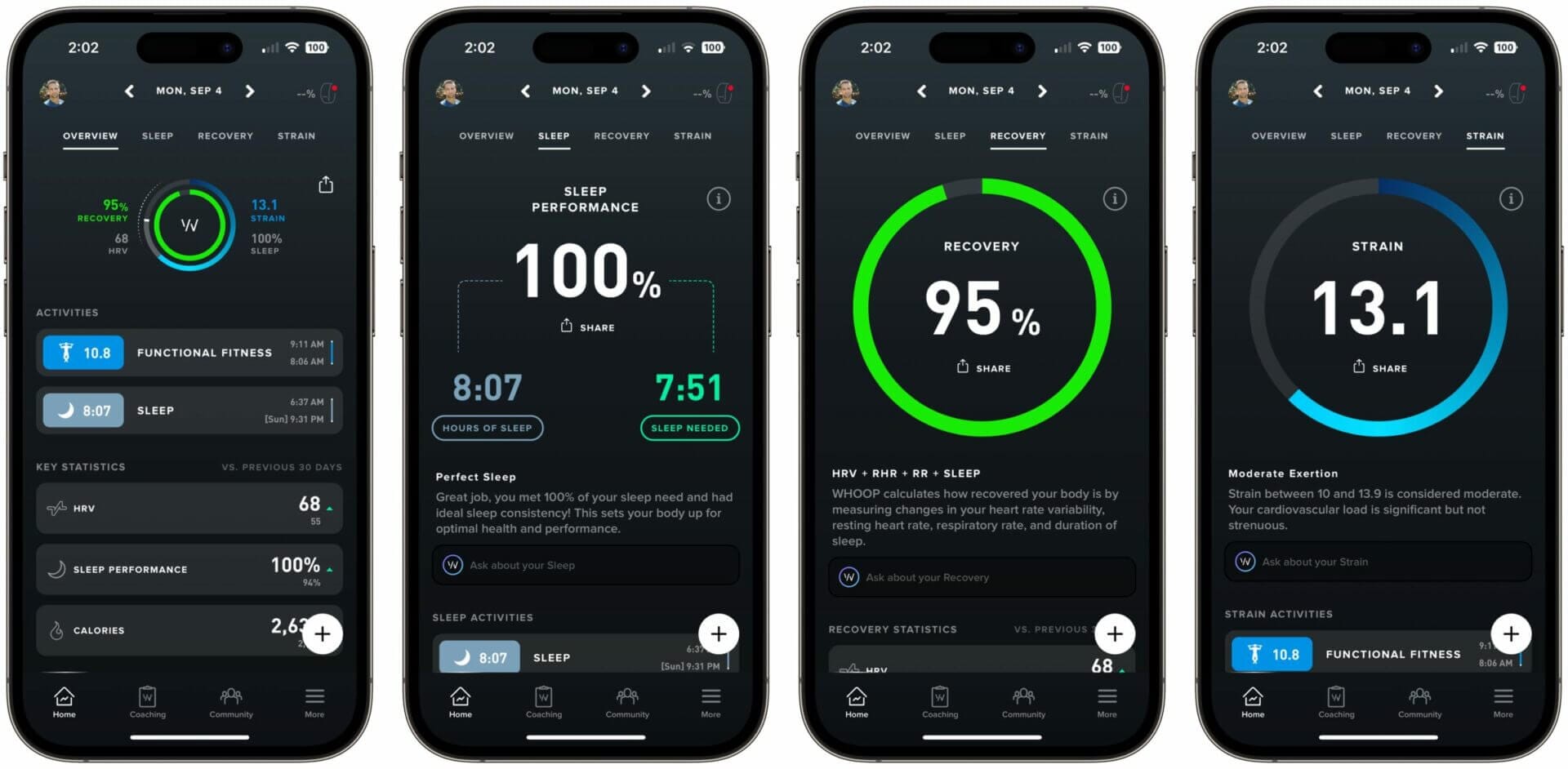
The WHOOP app is an entirely different beast compared to Apple’s Fitness app. While it offers some of the same basic information as you can find in the Fitness app, it’s centered around providing actionable information.
For example, the WHOOP app’s home screen shows you your recovery and strain scores, last night’s heart rate variability, the current calorie burn and all tracked activities (including workouts and sleep). From there, you can drill down into the details of your recovery and strain scores and get a detailed sleep analysis.
Additionally, the WHOOP app offers several coaching features that can help you manage your strain during upcoming workouts, recommend the best time to go to bed, and give you detailed insights into how your lifestyle choices have impacted your biometrics in the past week and month.
WHOOP also has the ability to record your workouts and overlay biometric data, such as your strain, heart rate and calories burned in real time, and it offers an extensive community feature. I covered all of these features in my in-depth WHOOP review, so I encourage you to check that out!
Community
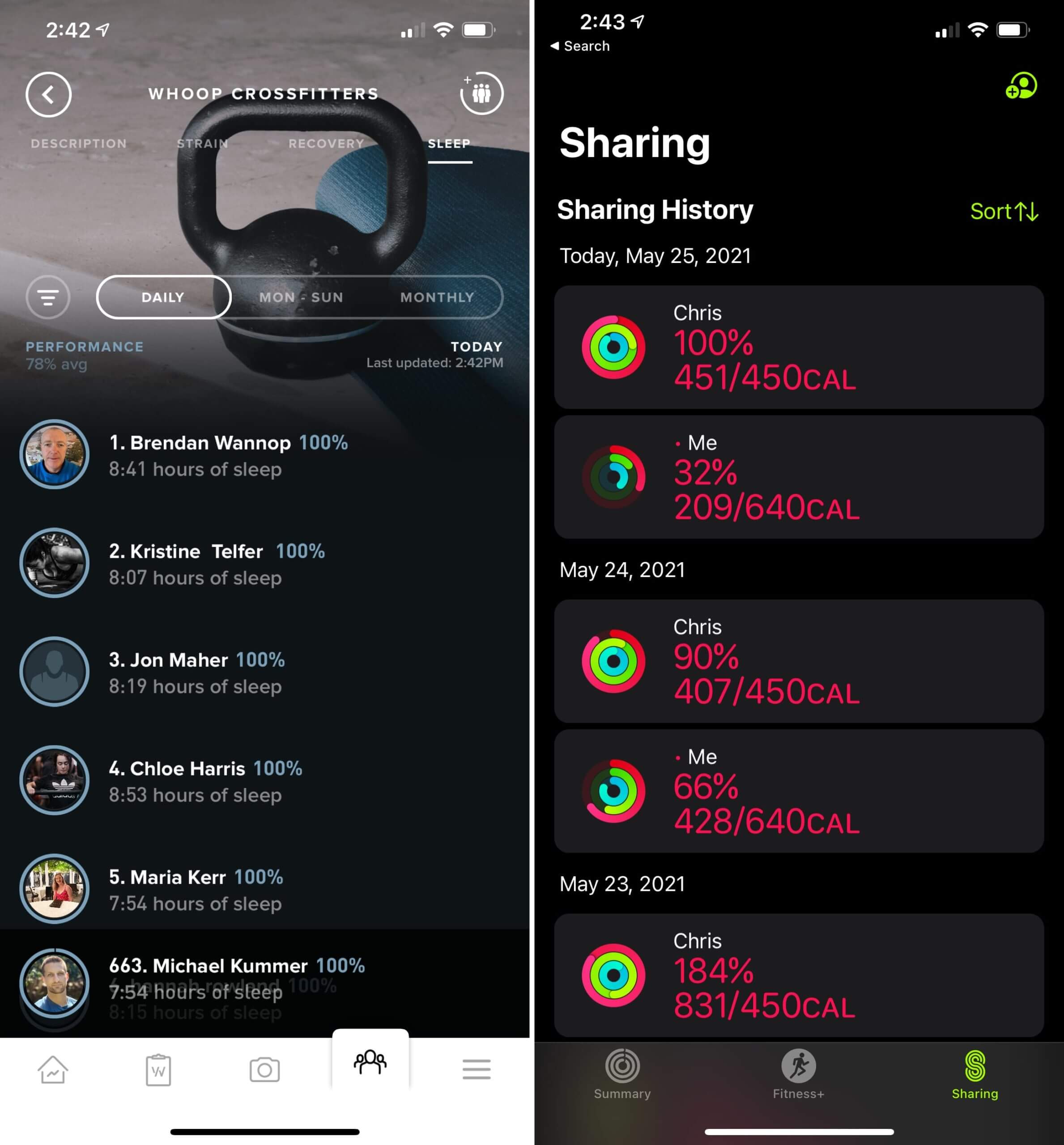
Both Apple and WHOOP have realized that providing users with a sense of community can be a motivating factor.
As a result, Apple offers virtual medals for achieving exercise, standing and movement goals, as well as for completing certain types of workouts. In a way, these medals are meant to keep you motivated to continue being active. I found them entertaining when I first got an Apple Watch, but since then I have paid zero attention to them and disabled all related notifications.
Apple also allows you to share your activity data with friends and family members. By doing so, you can “compete” to see who burns the most calories, logs the most exercise minutes and more. My wife and I had enabled this feature in the beginning, but when we upgraded to a newer version of the Apple Watch, we didn’t bother re-enabling activity sharing.
WHOOP allows you to join teams and share some basic metrics, like daily strain, recovery and sleep scores. The cool thing about WHOOP’s teams feature is that you can either create a team and invite others, or you can join one of the thousands of public teams created by someone else — some of which have tens of thousands of members.
My wife and I are part of a team that includes many of the athletes from our local CrossFit box, and it’s fun to see how the workouts we do every day — and how the lifestyle choices of my fellow athletes — impact the group’s sleep and recovery scores.
Overall, both implementations have value. But I think WHOOP’s is more sophisticated and fun to use in the long run.
At the same time, I should also mention that what is meant to be a friendly competition to motivate you can backfire if you get stressed when seeing that someone else is burning more calories, is waking up with a better recovery score, or is accumulating more strain during a workout.
Based on my experience with friends and family, having this type of anxiety triggered by Apple Watch activity sharing and WHOOP teams is a real thing.
If you’re susceptible to getting riled up when someone else beats your numbers, I highly recommend turning off these community features.
On a side note, the same thing applies to getting anxious about your own numbers. While it’s not the focus of this article, be mindful of how fitness tracking influences your state of mind. If waking up in the morning and looking at your recovery score in WHOOP is anxiety-inducing, you might want to reconsider your priorities or stop looking at it until you’ve figured out how to deal with it.
I mention this because my wife went through this issue and stopped using WHOOP for several months before she returned to the platform with a different state of mind.
Battery Life and Charging

Before upgrading to the Apple Watch Ultra (which offers a much longer battery life than the regular Apple Watch), I used to get through my day without having to worry about my Apple Watch running out of juice. Specifically, I would get around 16 hours (including a CrossFit workout) out of my Apple Watch’s battery before I had to recharge it. Very occasionally, the battery would run down shortly before I went to bed (usually between 8:30 and 9 p.m.), with the watch turning to Low Power Mode or shutting down completely.
Personally, I never saw that as an issue because I used the Apple Watch predominantly as a wristwatch, and secondarily as an extension of my iPhone (to receive notifications and to see upcoming calendar events, the current temperature and other information).
However, when I upgraded to the Apple Watch Ultra in 2022, I learned to appreciate its much longer battery life and I began wearing the device overnight, only charging it every one and a half days.
If you’re considering purchasing a regular Apple Watch (not the Apple Watch Ultra) and would like to use it for sleep tracking, you’ll have to charge your Apple Watch for 30 to 45 minutes sometime during the day (or right before bedtime).
WHOOP 4.0’s battery lasts for up to five days. Plus, you can actually recharge that battery without taking the strap off your wrist by using the sliding charge pack that ships with the device. It’ll replenish WHOOP’s battery in less than two hours.
Integrations
Apple Watch offers several integrations that, until recently, were sorely missing in WHOOP.
Chief among these are native integration with HealthKit (Apple’s central database for storing health and fitness information) and compatibility with third-party heart rate monitors, including chest straps.
Apple has been significantly improving HealthKit (and the accompanying Health app) to enable third-party apps to store health-related information such as heart rate, blood pressure, sleep data, menstrual cycle details and more. Additionally, Apple provides secure interfaces for sharing this information with a growing number of healthcare providers.
I love that approach, and I envision a future where my doctor has access to all the information I have accumulated and stored in my Health app, making my healthcare more personalized and effective.
Moreover, I appreciate that my Apple Watch can link up with third-party heart rate sensors (such as chest straps) via Bluetooth, which can be more accurate for certain types of workouts.
WHOOP, on the other hand, used to be somewhat of a closed ecosystem that didn’t have any standard interfaces for other software or hardware to integrate with.
Fortunately, WHOOP eventually announced that it would provide integration with HealthKit. Originally, this integration rolled out with read-only access — meaning that while WHOOP could access data stored in HealthKit, it could not add any of its own data. That changed in March 2022, when WHOOP (finally) enabled the device to send data to the repository.
Besides offering support for HealthKit, WHOOP has started to integrate with other applications and platforms including Strava and TrainingPeaks.
Pricing
Apple and WHOOP utilize completely different pricing models and have their own hardware update cycle.
In other words, you can purchase a new Apple Watch model every year starting from $249, depending on the size, material, configuration and strap options you choose. On the other hand, WHOOP only updates its hardware every few years, and instead of purchasing the strap up-front, you have to get a monthly subscription that includes both the device itself and all future software updates.
The advantage of Apple’s approach is that you can purchase an Apple Watch once and then use it for several years (typically, until the battery goes bad) without having any recurring costs. watchOS updates are free and are usually compatible with older Apple Watch models.
Of course, you can also spend close to $1,000 if you want a larger display, cellular connectivity and a fancy watch band. If you do that, you have to be OK with owning an expensive smartwatch that will be outdated when Apple releases a new model a year later.
Plus, even the most expensive Apple Watch model is limited to the same basic fitness and sleep tracking capabilities as the cheapest option.
You can get the latest WHOOP model for as little as $15.93 per month if you commit to a 36-month membership. If you don’t want to commit for such a long time, you can start with a month-to-month subscription that costs $30 per month.
If you’d like to give WHOOP a try, make sure to use my affiliate link below — you’ll get an extra month added to your subscription free of charge.
Why I Wear Both WHOOP and Apple Watch

Despite my love for WHOOP, I also wear an Apple Watch every day. Plus, I track all of my workouts using the Apple Watch. Why is that the case, given everything I’ve said in this review about Apple Watch’s fitness tracking limitations?
The simple answer is that I love my Apple Watch but for different reasons than why I love and use WHOOP.
To me, Apple Watch is an excellent timekeeping device (it is a watch, after all) and an extension of my iPhone. I use my Apple Watch to receive notifications, add reminders (using Siri), manage the smart devices in our home (via HomeKit), communicate with friends and family via iMessage or walkie-talkie mode, pay at the grocery store and more.
Additionally, the Apple Watch has health features that aren’t directly related to activity and sleep tracking. For example, my Apple Watch can automatically detect if my heart starts beating irregularly or if I fall. I can also test how rhythmically my heart is beating by doing an ECG right from my wrist, or check my blood oxygenation. While I don’t use any of these features on a daily basis, they’re certainly nice to have and prove how advanced Apple’s technology has become over the years.
In fact, I only realized how much I rely on my Apple Watch when I swapped it out for the Fitbit Sense, which I tested for an in-depth Fitbit vs. WHOOP comparison.
As I mentioned above, I also track most workouts with my Apple Watch. I’ve been doing that since before using WHOOP, and because it records the data in the Health app, doing so has been helpful for things like writing this article, as it allows me to compare the heart rate of certain workouts side-by-side.
These days, I also use my Apple Watch for sleep tracking to see how the metrics compare to some of the other sleep trackers I use, including the WHOOP strap.
Update: The Apple Watch Ultra has become the only fitness and sleep tracker I wear on a regular basis, mainly because WHOOP doesn’t yet support airplane mode. However, once WHOOP allows me to turn off its Bluetooth radio at night, I’ll put it back on my right wrist and continue wearing both devices.
Apple Watch Ultra Update
If you’re trying to decide whether to get WHOOP or an Apple Watch, you might be wondering how much of what I said in this article applies to the Apple Watch Ultra.
Here’s the thing: unless you’re an ultra-endurance athlete, an adventurer or a scuba diver, the Apple Watch Ultra doesn’t offer a lot of benefits as far as fitness, sleep and recovery tracking are concerned.
In fact, the only features that differentiate the Apple Watch Ultra from the regular Apple Watch series are the following:
- Integration with cycling accessories like power meters via Bluetooth.
- Custom workout APIs so apps like TrainingPeaks can directly export your scheduled workouts to the Workout app.
- Dual-frequency GPS system for improved accuracy in urban environemnts.
The other advantage of the Apple Watch Ultra is its extended battery life of 36 to 72 hours, which makes sleep tracking more feasible because you don’t worry about charging your Apple Watch every day.
The main reasons why I decided to purchase the Apple Watch Ultra instead of the regular Apple Watch Series are the improved battery life, the larger display and more scratch-resistant materials.
Whoop vs Apple Watch: Frequently Asked Questions
While you can track sleep on Apple Watch, it doesn’t provide much in the way of insights into how your activities that day positively or negatively affected your sleep — so the data it shows you isn’t very actionable.
WHOOP is the better sleep tracker because it has more sensors that make accurate sleep stage tracking possible, and it gives you meaningful insights in how factors like diet and exercise impacted your sleep duration and quality. Knowing this information allows you to make changes to actually improve your sleep, as opposed to just observing your sleep patterns.
Plus, WHOOP has much better battery life than the Apple Watch (unless you have the Apple Watch Ultra), which makes it more practical as a daily sleep tracker. With a normal Apple Watch, you have to be vigilant about charging the device daily before you go to bed.
You can learn more about all of this in my roundup of the best sleep trackers.
That’s what I do, because there are clear benefits to using the devices in tandem. WHOOP is the most sophisticated fitness, sleep and recovery tracker on the market. And the Apple Watch is the best smartwatch (at least if you’re invested in the Apple ecosystem). Combined, they’re a powerful duo that offers you everything you’d expect from such wrist-worn devices.
Yes, WHOOP can store and read activity and sleep data in Apple’s Health Kit.
There are several factors that influence the ability of the heart rate sensor (of both devices) to accurately monitor heart rate data. These include skin perfusion (which is different from person to person and impacted by temperature), fit, the presence of tattoos, water (swimming) and motion (rhythmic movements are better).
If you think your Apple Watch or WHOOP isn’t correctly recording heart rate data, make sure the strap is tight enough around your wrist and that the sensor isn’t directly above your wrist bone (it should be about one inch away from it).
If adjusting the tightness of the strap and the location of the sensor doesn’t work, consider wearing the device on your other wrist or using an arm or bicep strap.
Yes, you can export all of your data from the Health app by clicking on your profile image in the upper right corner and scrolling all the way down to “Export All Health Data.”
There are also a few third-party apps, such as Health Auto Export – JSON+CSV that give you a bit more control over the export format and allow you to select the data you want to export.
I’ve used the app referenced above when I performed a detailed comparison of my heart rate data captured by WHOOP, Apple Watch and a third-party chest strap.
Yes, but it’s not as easy as exporting your data from the Health app. To do so, you have to reach out to WHOOP’s customer care team to request a data dump — which they’ll send to you within 45 days.
My impression of this process is that it only exists because of privacy laws in the European Union (GDPR) and the state of California.
Personally, I think that being able to download my own data should be a feature of the WHOOP app that takes just minutes or a couple of hours.
Apple does not offer a bicep strap, but Twelve South, my favorite Apple accessory maker, does. It’s called the ActionSleeve 2. I used the first-generation ActionSleeve and really liked it.
The Apple Watch does not offer recovery tracking or scoring. However, there are third-party apps, such as Athlytic, that aim to fill that gap. I’ve tried Athlytic and think it has potential, but it relies on the limited data it gets from my Apple Watch, thus hindering its usefulness. So if you care about getting insights into recovery, WHOOP is the way to go.
No, you need an iPhone running iOS to use an Apple Watch. WHOOP, on the other hand, works with both iOS and Android.
WHOOP vs Apple Watch: Summary and Final Verdict

I used to wear both Apple Watch and WHOOP for several years, because the devices complemented each other. Unfortunately, WHOOP doesn’t support airplane mode, which forced me to stop wearing the device for sleep tracking. Rest assured, I’ll resume using WHOOP once the company releases airplane mode so I can turn off the Bluetooth radio overnight.
Of course, I would prefer to wear a single device with all of the features I’ve outlined in this article. Unfortunately, I don’t see such a device emerging anytime soon.
Nevertheless, I get excited every fall to see what the new Apple Watch and watchOS will look like, and what steps Apple takes to make the device a more appealing and well-rounded fitness tracker.
While my excitement about the Apple Watch follows an annual cycle, I got excited every morning when I opened the WHOOP app to check my recovery and sleep scores, and to see how my previous day’s behavior influenced them.
As I was finishing up this article, I started thinking about the question of what I would do if I had to choose between the two. Before the lack of airplane mode became an issue for me, I wouldn’t know which one to choose because both enrich my life — just in entirely different areas.
WHOOP is the better fitness tracker, without question, and I would always choose it over the Apple Watch for this purpose.
At the same time, my Apple Watch lets me pay for groceries without having to swipe my credit card (and sharing my credit card number with the merchant), and send me notifications so I don’t have to pick up my iPhone.
It’s a tough call. And that’s ultimately why I used to wear both devices (and, hopefully, soon will again).
What are your thoughts about the Apple Watch vs. WHOOP? Let me know in the comments below!

Michael Kummer is a healthy living enthusiast and CrossFit athlete whose goal is to help people achieve optimal health by bridging the gap between ancestral living and the demands of modern society.
Medical Disclaimer
The information shared on this blog is for educational purposes only, is not a substitute for the advice of medical doctors or registered dieticians (which we are not) and should not be used to prevent, diagnose, or treat any condition. Consult with a physician before starting a fitness regimen, adding supplements to your diet, or making other changes that may affect your medications, treatment plan or overall health. MichaelKummer.com and its owner MK Media Group, LLC are not liable for how you use and implement the information shared here, which is based on the opinions of the authors formed after engaging in personal use and research. We recommend products, services, or programs and are sometimes compensated for doing so as affiliates. Please read our Terms and Conditions for further information, including our privacy policy.

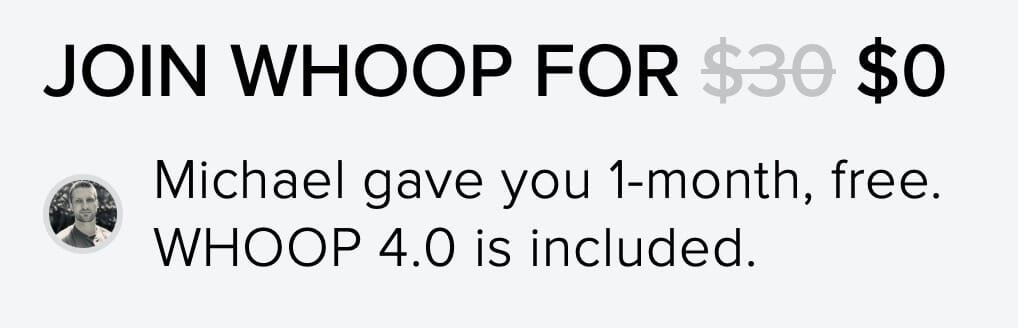

In the article you wrote “WHOOP measures your heart rate 24/7 at a sampling rate of 100 times per second”. Where did you get this information about the sampling rate?
Given that the new 5.0 device supposedly samples heartrate 26 times per second, 100 per second seems wrong for the 4.0. Surely they haven’t regressed in terms of sampling rate?
Hi Christos,
I got the “100 times per second” number directly from my contact at WHOOP a few years ago. Either that information was wrong, it included the frequencies of ALL sensors (not just HR) or the realized that there are no benefits of sampling more often.
I’ll try to confirm which one it is and update the article.
Cheers,
Michael
Not related so much, I was wondering I take it since you wear whoop all the time, you dont have any emf effects that you notice at all? I went through whoop trials 3x and each time was different, one time was tingling in fingers and memory issues. 2nd time around was more like feeling of butterflies in the chest and stomach area. What always stayed the same though is sleeping with it felt more of a burning sensation even if its loose. I am in for punishment as I am attempting it again lol. I shall see if wrapping it in tin foil helps as i dont need it to sync constantly anyway
Hey James,
I haven’t noticed any issues but stopped wearing WHOOP because they still haven’t managed to add airplane mode to the device to reduce EMF exposure during sleep.
Cheers,
Michael
Hey, did you ever hear anything about them ever adding airplane mode for whoop? In the past you mention you will check with your contact at whoop. I am guessing if it happens its not going to be anytime soon. I doubt 5.0 is coming out anytime soon if they do add it to that.
Hey Matt,
I did not and it annoys me. I can’t believe nobody at WHOOP understand the importance of not having a BT radio next to your head overnight.
I just stopped wearing WHOOP until they’re getting their act together.
Cheers,
Michael
This is an amazing deep dive.
I’m currently wearing apple watch and whoop at the same time.
The calorie thing makes me suspicious.
As you say, Apple also counts calories when you carry a garbage bag outside or when you go shopping as active calories.
At the end of a normal day without sporting activity you have a difference value of around 500 kcal between Apple and Whoop, which value is the more correct one?
kcal consumption is important to me for my deficit.
Hi Max,
Neither is 100% correct and both devices measure different things. I don’t think you should rely on either for making dietary decisions. On a side note, counting calories and relying on a caloric deficit to lose weight is likely a waste of time. See https://michaelkummer.com/weight-loss-problems/ and https://michaelkummer.com/top-nutrition-myths/ for what I mean by that.
I use Apple Watch 5 and 7 with Welltory and not Whoop. In addition I use Garmin devices
To track my cycling activities. All data including Apple health and Garmin activtiies sync with TrainingPeaks.
Thank you very much for this amazing, detailed comparison of both devices, this was very helpful for me and I can see how much work went into that! :)
Thanks, Sophia, I appreciate the feedback!
Hi Michael,
(in response to your reply to my comment made on march 19, I can’t seem to reply directly)
Thank you for the in-depth response, as well as the link to your other great article, which I just finished.
I definitively suffer from a bad metabolic health, having being diagnosed with migraine, eczema, etc. This is something I am taking care of since last November, with a strict keto diet, some light exercices and almost daily walks. I want to build up my strength to run again.
As for the headaches, the relationship with exercice was systematic. But I can only talk about correlation, not causation; the link was not found by doctors. Giving up exercice at that time was easier, unfortunately…
Since giving up sugar (mostly giving up beer, chips and pasta), I feel more energetic, hence I can crank up the exercise notch more and more. But I take it slow.
Your metabolic health article points me in the direction of my inflammation being the link between my headaches and exercise and encourages me to continue my journey into a healthier version of me. I am about to turn 40 and plan to be the healthiest version of me possible.
Thank you again for your in-depth articles!
Thanks for the additional information François-Olivier and good luck with your journey!
PS: Apologies for the late reply. Your comment got accidentally deleted by my anti-spam plugin and I just found out about it.
This is a great breakdown of the differences between the two devices. I’m currently using a 3 series Apple Watch and just started using a Whoop 3.0. A friend upgraded and I’m on their starter program. I have been tracking my sleep with my watch for the past couple years using Autosleep, I’ve found that app to be very in depth and in some ways I prefer it to how Whoop displays information. Anyway, just letting you know this is a great article and helps a lot.
Thanks for the feedback Alex!
PS: Apologies for the late reply. Your comment got accidentally deleted by my anti-spam plugin and I just found out about it.
Thank you so much for this in-depth comparison, it’s very helpful!
I do have a question for my specific needs. I used to run on a regular basis (up to 30k, to give an idea). I stopped almost 10 years ago and since then, each time I tried to start running again, I’d get these huge headaches or migraines the day after my run. It discouraged me to pursue.
Now I am taking more my time to train before I start running again, but I still am afraid of going “too hard” and have headaches.
Given that I have an Apple Watch Series 5, and that the price for the Whoop is not trivial, would you recommend that I get one?
I might also mention that I track my sleep with my Apple Watch, with a third party app.
Thank you for your insights.
Hi Francois-Olivier,
I’ve never heard about delayed, exercise-induces headaches (that manifest the day after the exercise). Could your headaches be related to the food you consume (before or after your exercise)? I’m asking because I discovered that consuming fermented dairy (kefir, yoghurt…) gives me headaches several hours after consumption (often at night).
I don’t knot that the WHOOP Strap will help you figure out what causes your headaches but it might be interesting to see if those headaches coincide with changes in your sleep biometrics (HRV, RHR, respiratory rate, deep/REM sleep). From that perspective, the WHOOP could be worth a trial. Unfortunately, you won’t get any of that data (in sufficient quality) from your Apple Watch.
I would also check our blood markers to see if there is anything off. See https://michaelkummer.com/metabolic-health/ for what I test on a regular basis.
You may want to note that with the Apple Watch Series 7, eight minutes of charging using a fast USB-C charger is enough for 8 hours of sleep tracking. No more charging your watch for 60 to 90 minutes before bed.
Also, while the built-in sleep metrics are fairly useless, there are many third party sleep tracking apps for the Apple Watch that provide some of the same capabilities as the Whoop sleep tracking system. I’m fond of Autosleep, but there are many others to choose from.
Thanks ML!
I’ve tried many of the third-party apps and none was accurate. Also, the sampling frequency of the AW isn’t enough to accurately detect changes in sleep stage IMHO. I’m sure if the hardware was ready, Apple would have included first-party sleep tracking features (considering they acquired a sleep tracking company in the past).
Cheers,
Michael
I have watch many YouTube videos from the quantified scientist where he has concluded that the Apple Watch is one of the best wearable sleep tracker. Just as good if not better than WHOOP.
I saw some of his videos too and disagree with his findings. However, it’s possible that different devices work better (or worse) for different people. Maybe the Apple Watch doesn’t work well for me.
Great article!!
Great, great, great article!. I have pretty much all the same conclusions you have and I wear both. Whoop 4.0 is MUCH better and the HR doesn’t seem to spike as much and i’ve found the Apple watch HR to be more steady. Your issue about the Whoop sensor on the wrist and issues with ambient slipping in due to poor fit is important – and it’s the reason why I switched to the bicep band for Whoop 4.0. Much more secure and accurate now and where the HR for each device pretty much now sit on top of one another. Because I am recovering from a bad injury back in April and I’ve adopted the Maffetone low HR training regimen, I’m pretty focused on tracking the HR. Thanks again for sharing your thoughts which I think are super helpfulf for those who are looking at both devices.
Thanks, I appreciate your feedback, Michael!
PS: Apologies for the late reply. Your comment got accidentally deleted by my anti-spam plugin and I just found out about it.
Hi, thanks for a very complete review.
I prefer minimalistic approaches and prefer to own one device rather than two, so I have three follow up questions:
1. Any meaningful differences you think that IWatch 7 brings and enhances competition against whoop?
2. For recovery (you mention Athlytic), do you think I can outsource the Ai, and software data with a third party app.
3. What IWatch app do you recommend for tracking sleep? Do you think that these third party apps compete better with Whoop?
Thanks again, Carlos
Hey Carlos,
1. Nope
2. Nope
3. None
Unfortunately, neither the Apple Watch hardware nor the software (apps) come anywhere close to what WHOOP offers. I know that’s probably not what you wanted to hear but I don’t think the AW by itself is a useful recovery, fitness, sleep tracker.
Cheers,
Michael
Best two apps in my pov, no need for Whoop. Any other opinions?
[1] https://apps.apple.com/de/app/sleep-watch-by-bodymatter/id1138066420
[2] https://apps.apple.com/de/app/heartwatch-herzfrequenz/id1062745479
Would you stream the whoop hr to the iWatch for a better sampling rate? Can the whoop stream and use its own app, meaning would I lose whoop functionality if I stream to the iWatch?
I usually don’t broadcast my WHOOP HR to my Apple Watch because both devices use the same HR sensor technology and I don’t think one is better than the other. But if you do, your WHOOP will still capture your HR and you won’t forgo any functionality.
Thanks for the reply. Wouldn’t broadcasting to the iwatch address the issue of a low sampling rate? I did this recently with a polar chest strap and it worked great, until I had a string of bad readings that were far too high. It was a real pain to delete the entries individually. Now that I think about it, I did have a workout started. I assume sampling would still be high outside of a workout.
The broadcast is limited to 1 reading per second, so it wouldn’t improve the low sampling rate of the AW. Plus, broadcasting might reduce the WHOOP’s battery life.
Great info, thansk!
Thanks! Your article was so complete, I today bought whoop with your code! I do think you deserve it, hope I can do more, but I can tell you at this time I will be using both! Thanks for all
Awesome, thanks so much Otto!
Thanks for the article. Been an avid whoop user for years, never owned an Apple Watch. Recently my insurance provider offered to buy me an Apple Watch 3 ($7) as an incentive to track my health. They use the integration with the health app (which as you stated whoop does not integrate). I can get a Series 6 for $200. In your opinion, is it worth the $200 if I use my Whoop for fitness tracking?
The AW Series 3 is pretty old and slow, so I think you’d be more satisfied with the Series 6. If your insurance had offered the Series 5 for $7, I would have said to get it but not the Series 3.
Thanks!!